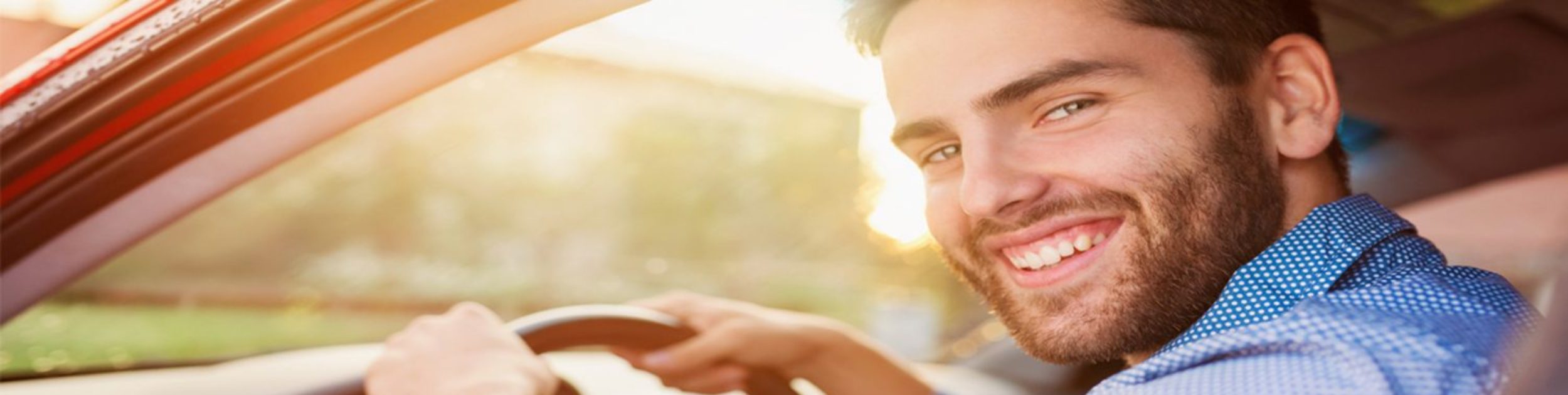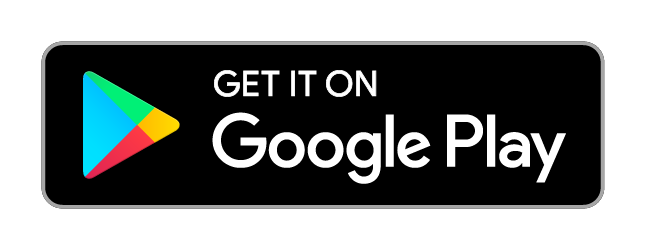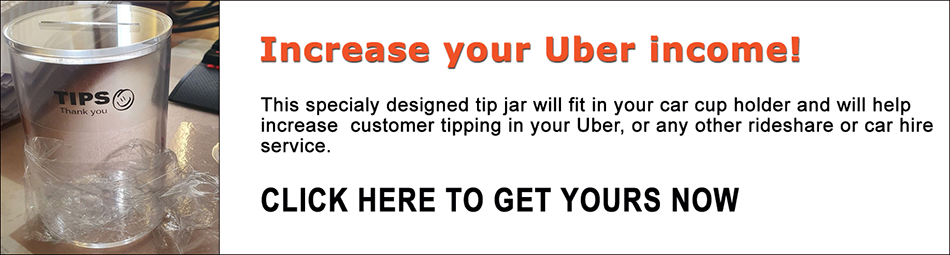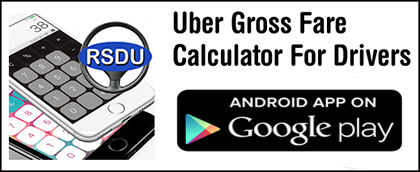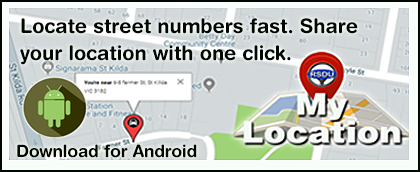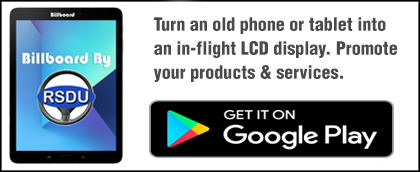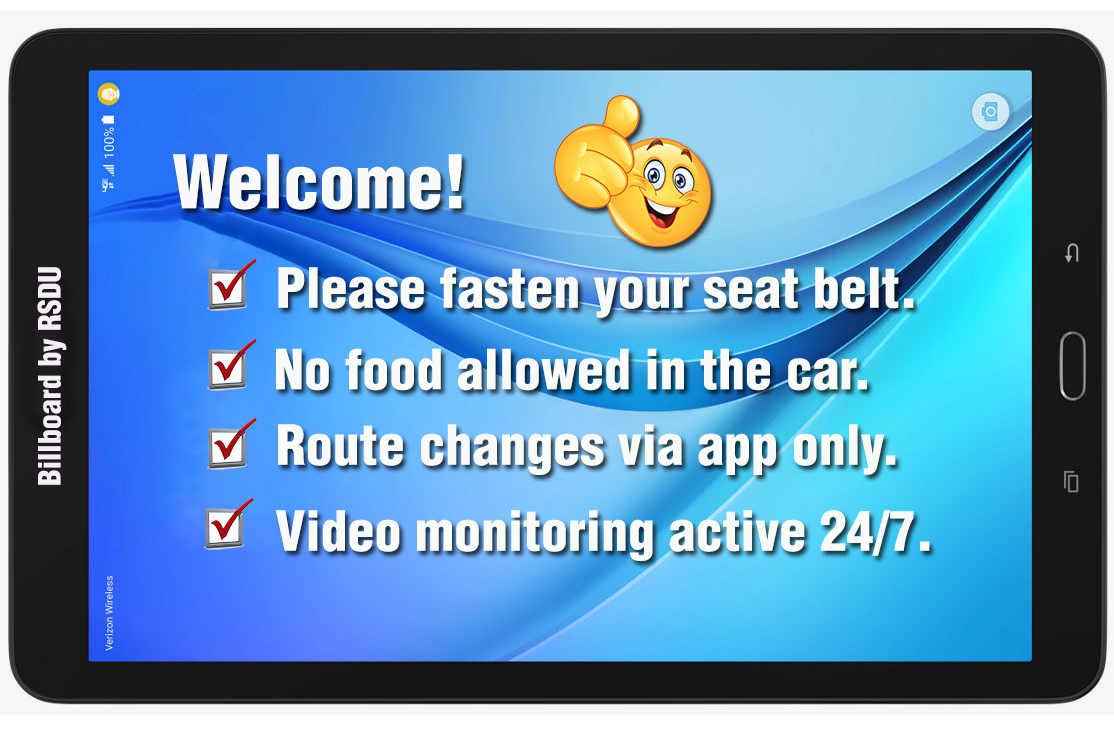 Billboard-by-RSDU enables you to turn an old phone or tablet into a simple in-flight like LCD display, a billboard type slideshow capable of displaying text messages and images of your choice.
Billboard-by-RSDU enables you to turn an old phone or tablet into a simple in-flight like LCD display, a billboard type slideshow capable of displaying text messages and images of your choice.
Billboard-by-RSDU can be used in your car to display messages to your passengers or at any other place where you would like to display a slideshow type message(s), text or/and images using just a smartphone or a tablet.
How to use Billboard-by-RSDU
- Load the app and click the settings icon. Type the messages you would like to display. The app enables you to enter up to 5 text lines. Text can be styled using HTML tags. (See below how to use HTML to format text).
- Settings for image slideshow are accessible in the main settings screen. Click the “Go to image slideshow options” button and select the images you wish to display from your phone gallery.
Formatting text using HTML tags
Text messages can be easily styled using HTML tags. This guide will help you style your message.
Adding HTML style mark-up to your text messages can be done from the main text settings screen.
The following HTML tags can be used to create a new line, make the text bold, set a font colour, underline text or make it italic.
| HTML tags |
| <BR>
Add a new<BR> |
| <B>text</B>
Bold any text <B>between</B> these two tags |
| <u>text</u>
Underline <U>any text</U> between these two tags |
| <font color=#F31313>text</font>
Sets the font between these two tags to <font color=#F31313>red</font> [Click here for a comprehensive list of color hex codes you could use] |
| <h1>text</h1>
Change font title size (large heading) |
Adding special characters and extra word spacing
The following HTML entities will add special symbols, bullet points, arrows, ticks etc. to your text message.
| Hex Decimal HTML entities |
| ✔ Adds a red tick ✔ |
| → Adds a right arrow → |
| ▣ Adds a square ▣ |
| • Adds a bullet point • |
| 😊 Adds a smiley face 😊 |
For a list of hex decimal HTML entities you could use to style your Billboard text please visit this link: https://dev.w3.org/html5/html-author/charref
Example
| Styling added to the text as demonstrated | Results in displaying as follow |
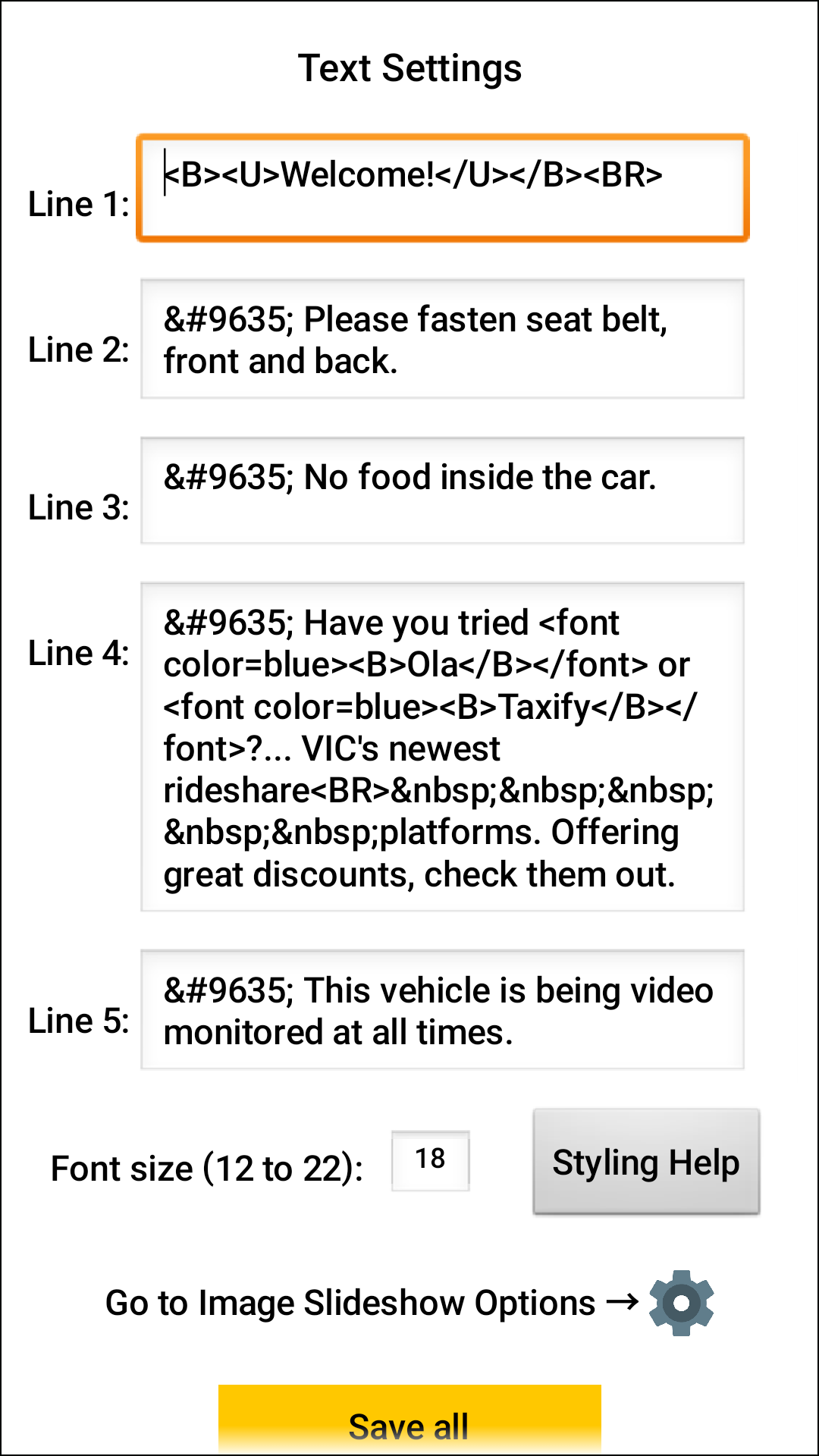 |
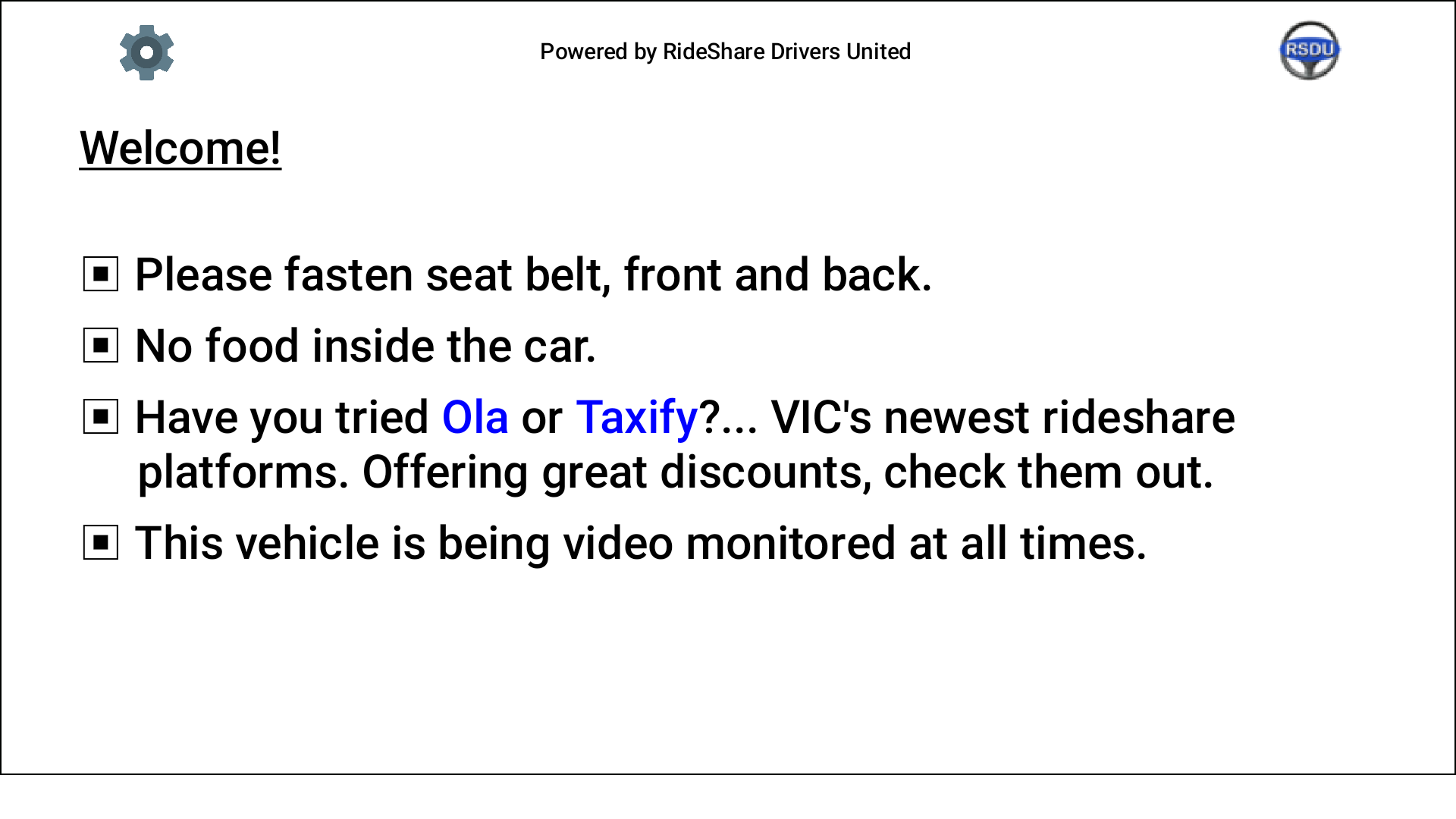 |
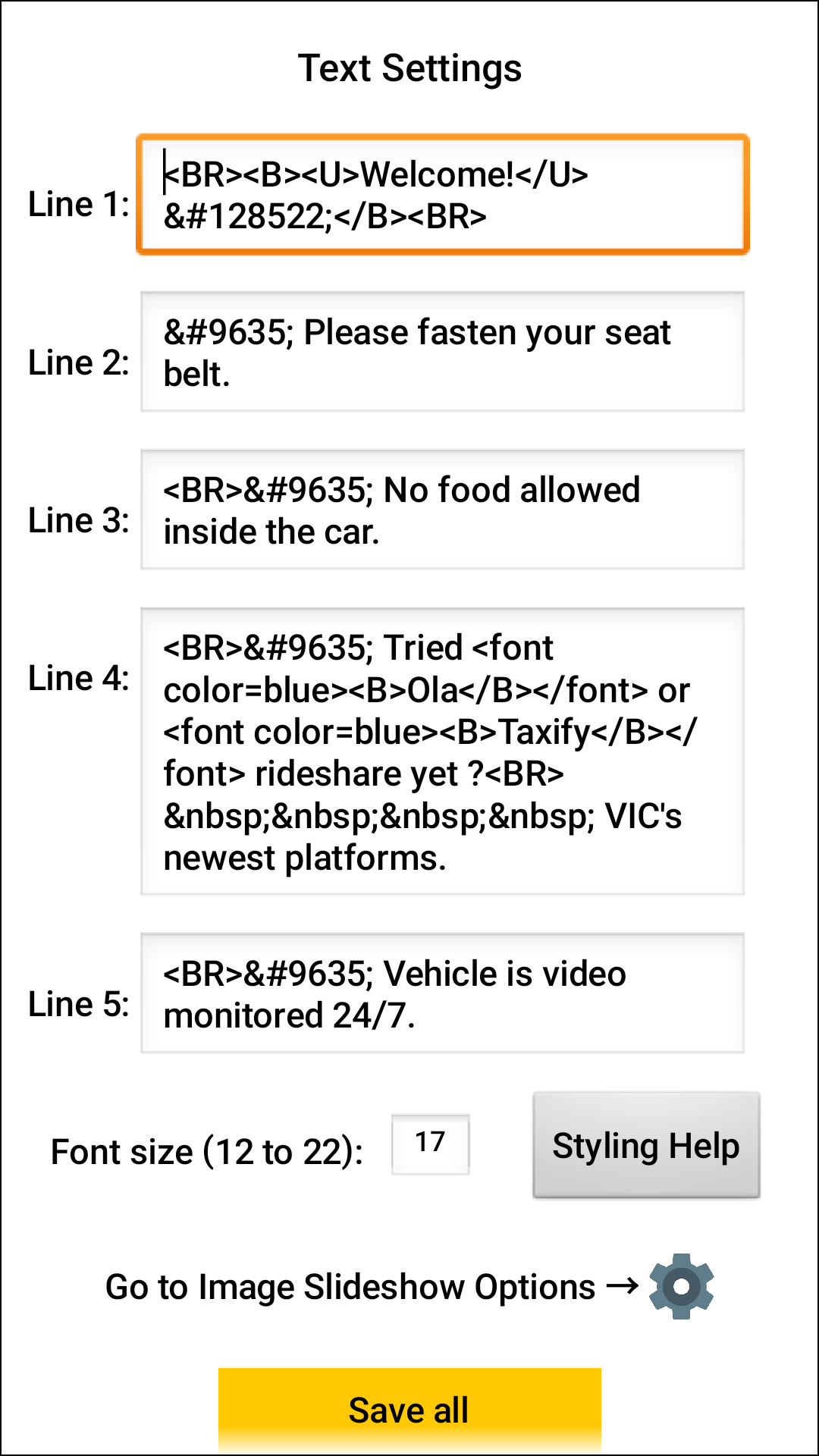 |
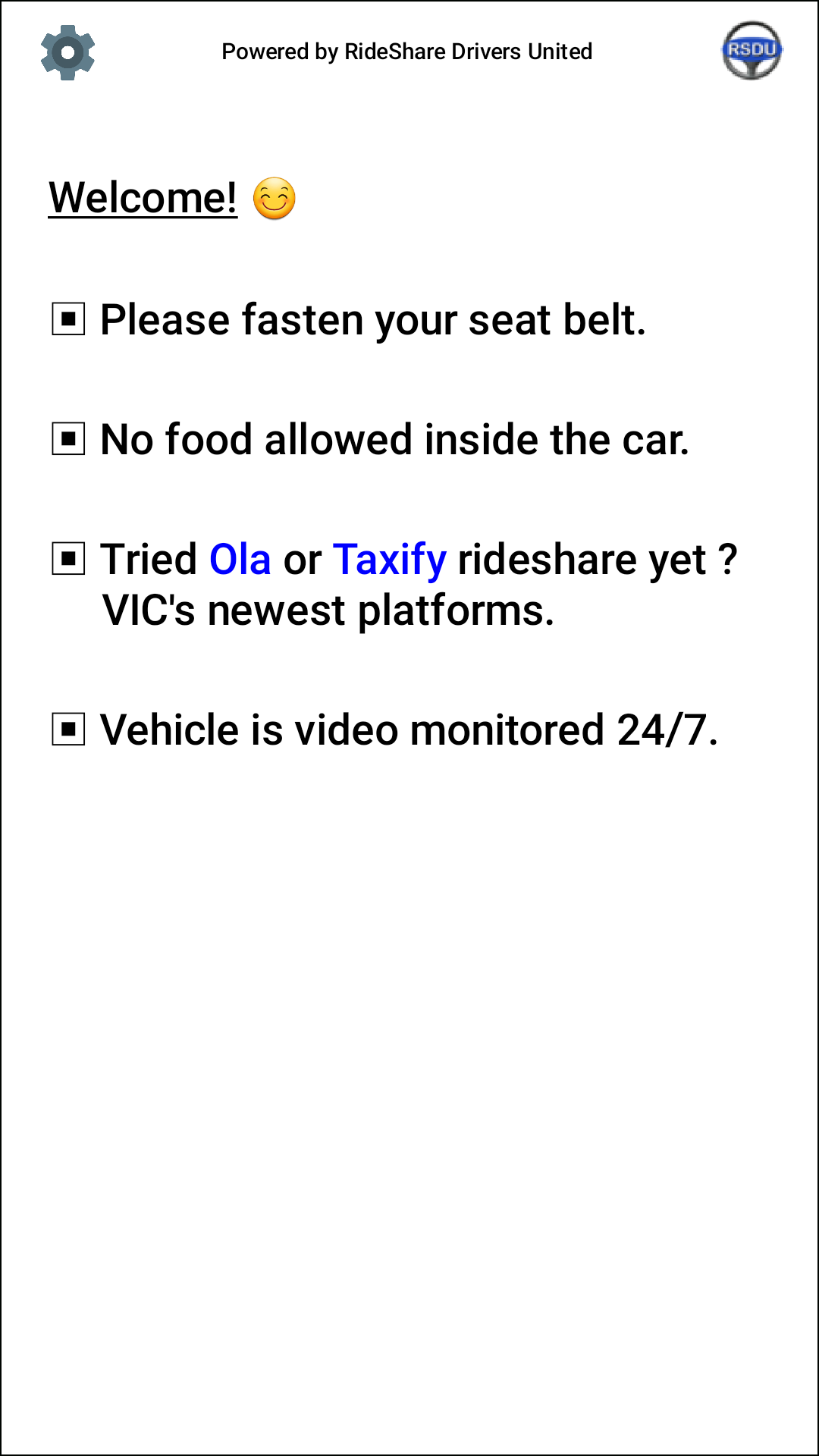 |
Adding images to your slideshow
Image slideshow options are available over the main settings screen. Click the “Go to image slideshow options” button and select the images you wish to display from your phone gallery. The images will than slideshow right after your text screen.
We hope you find Billboard-by-RSDU useful. Do not hesitate to send us your feedback or features request by clicking this link.
You can download Billboard-by-RSDU from the Google App Store